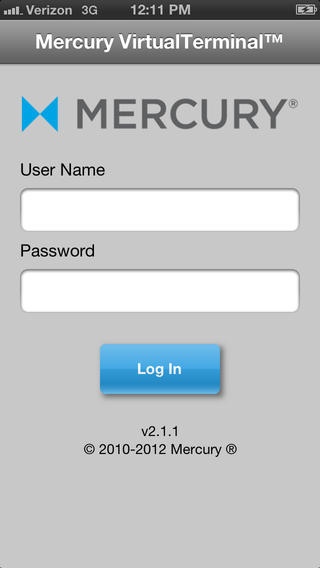Credit and Gift Card Processing 2.1.2
Free Version
Publisher Description
Process secure credit and gift card payments directly on your iPhone with the Mercury VirtualTerminalTM application. When you combine this application with an iDynamo secure card reader, your phone becomes a hand-held payment processing device. Accept credit and gift cards anywhere with a WiFi or 3G or higher network connection. Transactions are end-to-end encrypted and meet PCI data security standards.* Email transaction receipts to your customer and yourself. Features include signature capture, automatic end-of-day batch processing, and admin functionality to configure account settings, receipt settings, and email receipt settings. Also available for the iPad and iPod Touch. - - - GET STARTED - - - You must have a merchant account with Mercury in order to log in and process credit cards on your iOS device. You may only submit transactions for those products/services that your account was underwritten for. If you already have a merchant account with Mercury, please contact sales support at 800-846-4472 to configure the application on your iOS device and to purchase an iDynamo secure card reader. (The iDynamo secure card reader must be purchased through Mercury.) To apply for a Mercury merchant account, please sign up now, or call 800-846-4472. Please note that new merchant accounts are subject to a site inspection prior to approval. - - - FEATURES - - - - Swipe credit and gift cards with the iDynamo secure card reader authenticator. The iDynamo features Triple DES encryption and protects card data from the moment the card is swiped all the way to authorization. - Credit transactions include: Sale and Return - Gift transactions include: Sale, Return, Issue, and Balance. - Default batch close is time-initiated so that the merchant receives the best rates. - Signature Capture to help eliminate chargebacks. - Payment information is encrypted and is not stored on your mobile device. - Email receipts to your customers and cc/bcc yourself with the sales details and info about your business. - Free customer service 24/7/365. - - - HOW IT WORKS - - - Once you download the application, set up and configure your account settings and receive your iDynamo card reader 1. Login with your MercuryView User ID and Password. 2. To make a Credit Sale, attach the iDynamo card secure card reader, enter the amount, select process, and swipe the customer s card. 3. Done! Get confirmation and even send customers a customized email receipt with signature capture included. Also allows for simple processing of Gift transactions and offers other transaction types listed above. Mercury Website https://www.mercurypay.com/ *Use of the Mercury provided iOS application does not remove the user from the scope of PCI security standards or the requirement and responsibility to comply with applicable PCI DSS. For more information, visit the PCI Security Standards Council web site at https://www.pcisecuritystandards.org. Mercury provides support for the latest version of the application only. Please ensure that you have the most current version of the application.
Requires iOS 6.0 or later. Compatible with iPhone, iPad, and iPod touch.
About Credit and Gift Card Processing
Credit and Gift Card Processing is a free app for iOS published in the Office Suites & Tools list of apps, part of Business.
The company that develops Credit and Gift Card Processing is Mercury Payment Systems, LLC. The latest version released by its developer is 2.1.2.
To install Credit and Gift Card Processing on your iOS device, just click the green Continue To App button above to start the installation process. The app is listed on our website since 2011-02-07 and was downloaded 8 times. We have already checked if the download link is safe, however for your own protection we recommend that you scan the downloaded app with your antivirus. Your antivirus may detect the Credit and Gift Card Processing as malware if the download link is broken.
How to install Credit and Gift Card Processing on your iOS device:
- Click on the Continue To App button on our website. This will redirect you to the App Store.
- Once the Credit and Gift Card Processing is shown in the iTunes listing of your iOS device, you can start its download and installation. Tap on the GET button to the right of the app to start downloading it.
- If you are not logged-in the iOS appstore app, you'll be prompted for your your Apple ID and/or password.
- After Credit and Gift Card Processing is downloaded, you'll see an INSTALL button to the right. Tap on it to start the actual installation of the iOS app.
- Once installation is finished you can tap on the OPEN button to start it. Its icon will also be added to your device home screen.